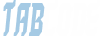x32x01
ADMINISTRATOR
- by x32x01 ||
Many people are unsure about how to completely clean an iPhone data before selling it out or giving it to someone permanently. If you sell out your phone without completely wiping it out of the data, you are prone to huge security and privacy risks.
 There are certain ways that you can use to clear out the data from the iPhone and that it could never be recovered.
There are certain ways that you can use to clear out the data from the iPhone and that it could never be recovered.
Before that, if you’re looking to transfer data from one iPhone to another make sure to watch this video by MobileUnleash.com, or just completely wipe out everything. If you want to delete everything from the device here is how you can do it.
1. Disable iMessage
You must disable Facetime and iMessage from your phone while switching to another. Because if you won’t you will not receive notifications of both apps on your new phone.
2. Unpair your Apple Watch
This step is important if you are switching your phone. If you are just erasing data, skip this step.
3. Perform a Backup of Data
It is better to back up your data for various reasons. Apple’s backup data feature is extremely convenient. You can easily backup your data using Apple’s iCloud or iTunes. This would save your data in a safer place.
iCloud;
iTunes or Cable:
4. Disable the Find my iPhone Feature
This process is really simple.
Now you have to completely wipe clean your iPhone by using the “Factory Reset” option.
Erasing all your data would be beneficial for you in more ways than imagined. It would keep your privacy and security especially when you are selling your phone it giving it away. So keeping in view the above-mentioned steps, go ahead and remove all the data.
Before that, if you’re looking to transfer data from one iPhone to another make sure to watch this video by MobileUnleash.com, or just completely wipe out everything. If you want to delete everything from the device here is how you can do it.
1. Disable iMessage
You must disable Facetime and iMessage from your phone while switching to another. Because if you won’t you will not receive notifications of both apps on your new phone.
- Open your iPhone.
- Head to Settings.
- Click on the Messages section.
- Select green iMessage switch.
- Move to the Settings app again.
- Open FaceTime section.
- Turn off FaceTime.
2. Unpair your Apple Watch
This step is important if you are switching your phone. If you are just erasing data, skip this step.
- Take your iPhone and Apple Watch.
- Open your iPhone.
- Set the Apple Watch app.
- Go to the My Watch tab.
- Select your device.
- Click the “i” button on your Apple Watch.
- Choose the Unpair Apple Watch option.
- Write your Apple ID password.
- Click on the Unpair button again.
3. Perform a Backup of Data
It is better to back up your data for various reasons. Apple’s backup data feature is extremely convenient. You can easily backup your data using Apple’s iCloud or iTunes. This would save your data in a safer place.
iCloud;
- Open your iPhone.
- Connect it to a Wi-Fi network.
- Go to the Settings app.
- Click on your name from the list.
- Choose iCloud and then iCloud Backup
- See if iCloud Backup is turned on.
- Click on the “Back Up Now” button.
- During the backup process don’t disconnect Wi-Fi and wait till the process is over.
- Check if the process is finished or not.
iTunes or Cable:
- Make sure iPhone is connected to your PC or Mac.
- Turn iTunes.
- Select the iPhones icon in iTunes.
- Head to the Summary section.
- Check the “This computer” option around the Backups category.
- Tap on the “Backup Now” button.
4. Disable the Find my iPhone Feature
This process is really simple.
- Open your iPhone.
- Go to the Settings app.
- Choose your name from the list.
- Head to the iCloud section.
- Click on “Find My iPhone”.
- Here you can simply turn off the feature.
Now you have to completely wipe clean your iPhone by using the “Factory Reset” option.
- Open your iPhone.
- Go to the Settings app.
- The head to General section.
- Click the Reset button.
- Click the “Erase All Content and Settings” button.
- Write your Apple ID password when asked and then confirm.
- Wait for the wiping process to complete.
Erasing all your data would be beneficial for you in more ways than imagined. It would keep your privacy and security especially when you are selling your phone it giving it away. So keeping in view the above-mentioned steps, go ahead and remove all the data.
Last edited: