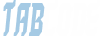x32x01
ADMINISTRATOR
- by x32x01 ||
How To Install Google Chrome Browser on Kali Linux
Are you trying to install Google Chrome on Kali Linux?. Google Chrome one of the most popular modern web browsers available for Linux, macOS, Windows and Android devices. Chrome browser is designed to be fast, intuitive, and secure for all browsing needs.
The packages for Google Chrome are not directly available on most Linux distributions repositories. This is mostly closed Licensing issue for the product. So we’ll install Google Chrome Browser on Kali Linux by downloading Google’s provided Debian package file or by manually adding Chrome APT repository to our Kali Linux machine.
Step 1: Download Google Chrome .deb package
Use wget to download the latest Google Chrome package for Debian based Linux systems.
After the package is downloaded, install Google Chrome Browser on Kali Linux using the following command.
Step 2: Install Google Chrome Browser on Kali Linux
Accept installation prompt:
The installation should finish without giving errors:
The Google repository is also added to the /etc/apt/sources.list.d/google-chrome.list file.
Step 3: Launch Google Chrome on Kali Linux
We have completed the installation of Google Chrome on Kali Linux system. The application can be launched from the terminal or GUI applications launcher.
To launch it from the terminal, type:
If you want to launch from GUI, search for Chrome.
 Begin initial setup to start using it.
Begin initial setup to start using it.
 Welcome message should show at the end, login and enjoy.
Welcome message should show at the end, login and enjoy.
 Step 4: Updating Google Chrome on Kali Linux
Step 4: Updating Google Chrome on Kali Linux
The APT repository was configured after Google Chrome installation on Kali Linux from the .deb package.
To update it, just run the commands:
Have a happy web surfing with Google Chrome on Kali Linux.
Are you trying to install Google Chrome on Kali Linux?. Google Chrome one of the most popular modern web browsers available for Linux, macOS, Windows and Android devices. Chrome browser is designed to be fast, intuitive, and secure for all browsing needs.
The packages for Google Chrome are not directly available on most Linux distributions repositories. This is mostly closed Licensing issue for the product. So we’ll install Google Chrome Browser on Kali Linux by downloading Google’s provided Debian package file or by manually adding Chrome APT repository to our Kali Linux machine.
Step 1: Download Google Chrome .deb package
Use wget to download the latest Google Chrome package for Debian based Linux systems.
Code:
sudo apt update
sudo apt -y install wget
wget https://dl.google.com/linux/direct/google-chrome-stable_current_amd64.debStep 2: Install Google Chrome Browser on Kali Linux
Code:
sudo apt install ./google-chrome-stable_current_amd64.debAccept installation prompt:
Code:
Reading package lists... Done
Building dependency tree
Reading state information... Done
Note, selecting 'google-chrome-stable' instead of './google-chrome-stable_current_amd64.deb'
The following additional packages will be installed:
libappindicator3-1
The following NEW packages will be installed:
google-chrome-stable libappindicator3-1
0 upgraded, 2 newly installed, 0 to remove and 54 not upgraded.
Need to get 53.5 kB/62.2 MB of archives.
After this operation, 221 MB of additional disk space will be used.
Do you want to continue? [Y/n] yThe installation should finish without giving errors:
Code:
Get:1 http://ftp.halifax.rwth-aachen.de/kali kali-rolling/main amd64 libu2f-udev all 1.1.10-3 [6300 B]
Get:2 /home/jkmutai/google-chrome-stable_current_amd64.deb google-chrome-stable amd64 98.0.4758.102-1 [90.8 MB]
Fetched 53.5 kB in 12s (4,572 B/s)
Selecting previously unselected package google-chrome-stable.
(Reading database ... 298762 files and directories currently installed.)
Preparing to unpack .../google-chrome-stable_current_amd64.deb ...
Unpacking google-chrome-stable (98.0.4758.102-1) ...
Selecting previously unselected package libu2f-udev.
Preparing to unpack .../libu2f-udev_1.1.10-3_all.deb ...
Unpacking libu2f-udev (1.1.10-3) ...
Setting up google-chrome-stable (98.0.4758.102-1) ...
update-alternatives: using /usr/bin/google-chrome-stable to provide /usr/bin/x-www-browser (x-www-browser) in auto mode
update-alternatives: using /usr/bin/google-chrome-stable to provide /usr/bin/gnome-www-browser (gnome-www-browser) in auto mode
update-alternatives: using /usr/bin/google-chrome-stable to provide /usr/bin/google-chrome (google-chrome) in auto mode
Setting up libu2f-udev (1.1.10-3) ...
Processing triggers for mailcap (3.70+nmu1) ...
Processing triggers for kali-menu (2021.4.2) ...
Processing triggers for desktop-file-utils (0.26-1) ...
Processing triggers for man-db (2.10.1-1) ...The Google repository is also added to the /etc/apt/sources.list.d/google-chrome.list file.
Code:
$ cat /etc/apt/sources.list.d/google-chrome.list
### THIS FILE IS AUTOMATICALLY CONFIGURED ###
# You may comment out this entry, but any other modifications may be lost.
deb [arch=amd64] http://dl.google.com/linux/chrome/deb/ stable mainStep 3: Launch Google Chrome on Kali Linux
We have completed the installation of Google Chrome on Kali Linux system. The application can be launched from the terminal or GUI applications launcher.
To launch it from the terminal, type:
Code:
google-chrome-stableThe APT repository was configured after Google Chrome installation on Kali Linux from the .deb package.
To update it, just run the commands:
Code:
sudo apt update
sudo apt upgrade