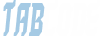x32x01
ADMINISTRATOR
- by x32x01 ||
Create Hotspot on Windows 10 in 6 steps

Hotspots are locations that offer public Internet access. Most hotspots use Wi-Fi, but some also allow wired connections. Clients can connect to these open networks with any Wi-Fi-capable device, including laptops, PDAs, or VoIP phones.Hotspots are often found at hotels, restaurants, airports, malls, libraries, coffee shops, bookstores, and other public places. Many universities, schools, and corporations have wireless networks on their campus.
Being a hotspot administrator is a tough job, for Ethernet networks were not designed to be open and secure. There has always been the assumption that the physical layer is secured from attackers in a locked building. Windows probably has the advantage of already being installed on your laptop. The other advantage is that, we can easily create an hotspot on Windows operating system in just six steps which are as follows:
Step 1 – Run Command Prompt(cmd) in Administrative Privileges
Code:
netsh wlan set hostednetwork mode=allow ssid=Yeahhub key=123456789Step 3 – Next step is to start the network by typing the following command:
Code:
netsh wlan start hostednetworkNote: To check the support for Hosted Network w.r.t to the network adaptor, you can use the following command:
Code:
NETSH WLAN show driversTo view the information of Hosted Network, type “NETSH WLAN show hostednetwork” as shown below: